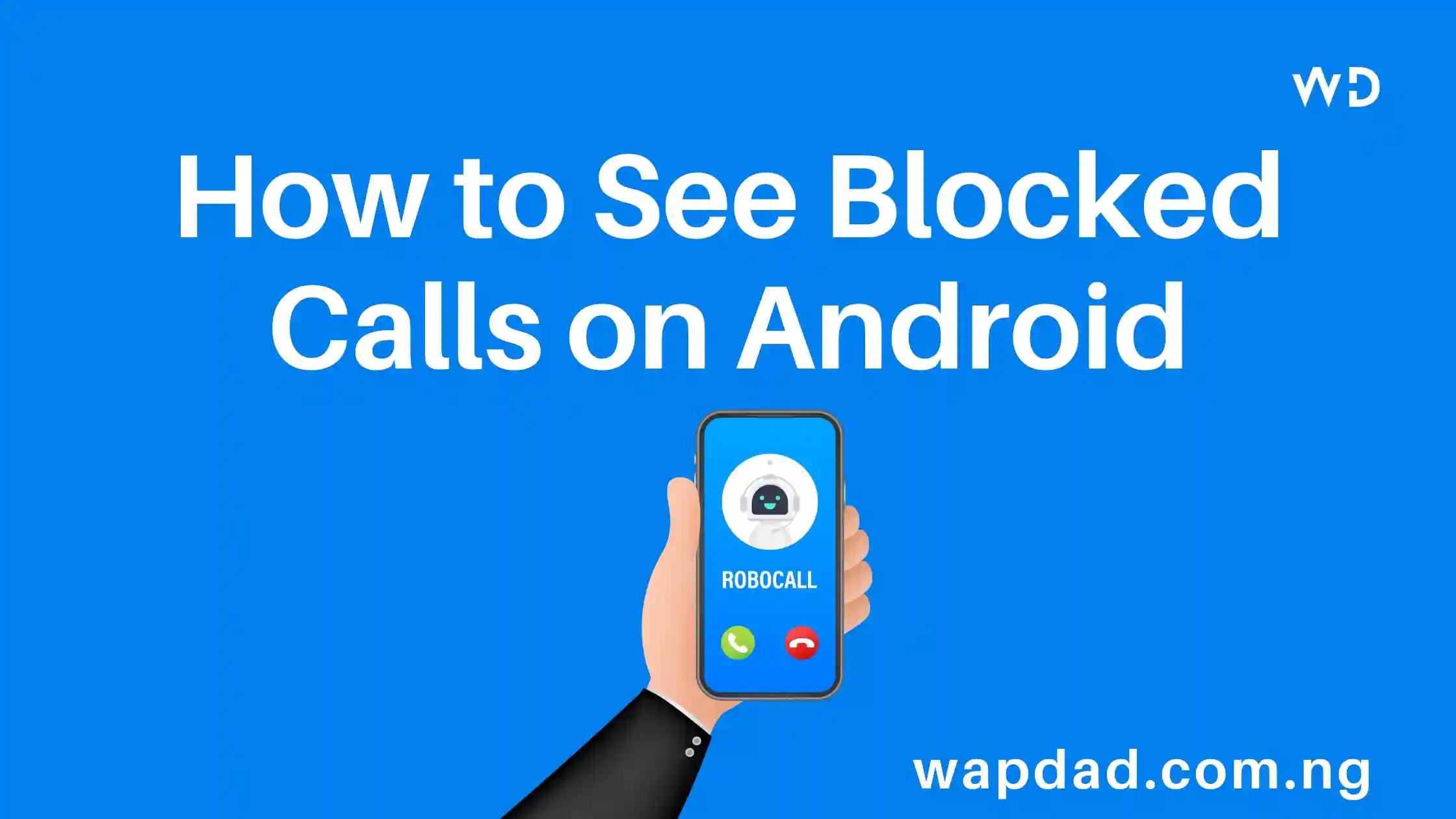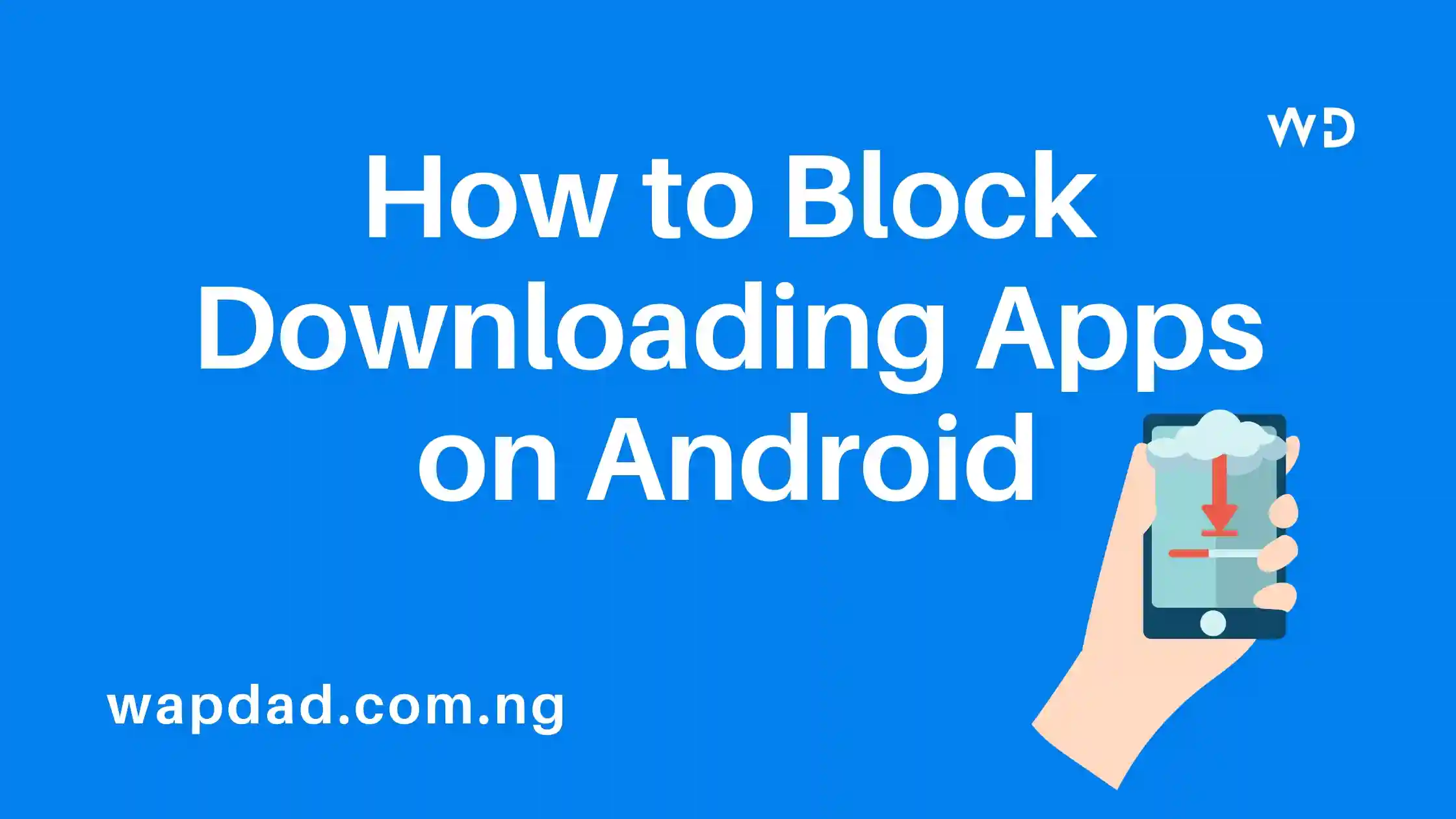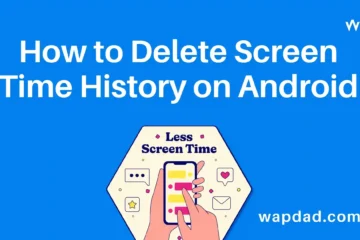Blocking calls on Android is an effective way to stop unwanted calls. But what if you later need to view, unblock, or delete those blocked numbers? This comprehensive guide will show you how to manage blocked calls on Android.
Table of Contents
How to See Blocked Calls on Android
Using Your Default Phone App
The default Phone or Dialer app on most Android devices lets you view, unblock, or delete blocked numbers directly from the app. Here’s how:
View Blocked Calls
- Open your Phone/Dialer app and go to Recents or Call History.
- Look for blocked call log entries – they usually show up with a block icon next to them.
- Tap these entries for options to unblock or delete that number.
Unblock Numbers
- Open the Phone app and go to Settings > Blocked numbers.
- Tap the drop-down icon next to a blocked number.
- Select Unblock to allow calls from that number again.
Delete Blocked Numbers
- Open the Phone app and go to Settings > Blocked numbers.
- Tap the trash can icon next to a blocked entry.
- Confirm to delete that number from your block list.
Using Third-Party Apps
Several apps on Google Play offer enhanced features for blocking calls and managing your block list. Popular options include Truecaller, Hiya, WhosCall, and Mr. Number.
Features of Third-Party Apps
- Identify Unknown Numbers: Cross-reference unknown callers against large databases of phone numbers.
- Easily Block New Numbers: Block a new number right after receiving an unwanted call with a couple of taps.
- Auto Block Spam Numbers: Enable automated spam detection and blocking based on known spam numbers.
- Reverse Lookup Blocked Numbers: See relevant information like name and location for numbers saved in your block list.
- Export Block List: Back up your list of blocked numbers and transfer it when changing devices.
Viewing Blocked Calls from Settings
Your device settings also provide tools for managing blocked calls. Availability may vary by Android version, phone brand, and carrier.
Blocked Numbers Manager
- Android 9 and Newer: Settings > Blocked numbers
- Android 8 and Older: Settings > Call > Blocked numbers
- Other Locations: Settings > Call blocking & Identification > Blocked numbers
Block List History
View logs of recent incoming and outgoing calls that were blocked.
Call/Message Blocking
Toggle blocking settings, enable/disable automatic blocking rules, and manage exceptions.
Frequently Asked Questions
Can I See Who Blocked My Number?
There is no definite way to see who has blocked your number on Android. Block settings are only accessible on the phone or profile that has blocked you. However, signs like texts going through as sent but no response and calls going straight to voicemail suggest you might be blocked.
What Shows Up When You Call a Blocked Number?
When you try calling a number that has blocked you:
- The call goes straight to voicemail or disconnects.
- You may hear an automated message that the person is not accepting calls.
- No notification indicates you’ve been blocked.
Can a Blocked Number Still Leave Voicemails?
Whether a blocked number can leave a voicemail depends on your phone carrier and voicemail settings. By default, most US carriers do not allow blocked calls to leave voicemails. However, this feature can be enabled in some cases.
Advantages of Seeing Blocked Calls
Identifying Important Blocked Numbers
Scan for accidentally blocked numbers from your contacts, work, school, etc.
Safeguarding Against Unknown Numbers
Check the identities of unknown incoming numbers before unblocking them.
Clearing Out Stale Blocked Entries
Delete old blocked numbers that are no longer relevant.
Key Takeaways
- Check Call Logs: Look for blocked call icons in your Phone app.
- View Full Block List: Go through Settings > Blocked numbers.
- Use Call-Blocking Apps: Identify, reverse lookup, and export block lists.
- Watch for Signs of Being Blocked: Straight-to-voicemail and declined calls.
By following these steps, you can effectively manage blocked calls on your Android device. Implement these methods to ensure you only receive calls from the contacts you want.