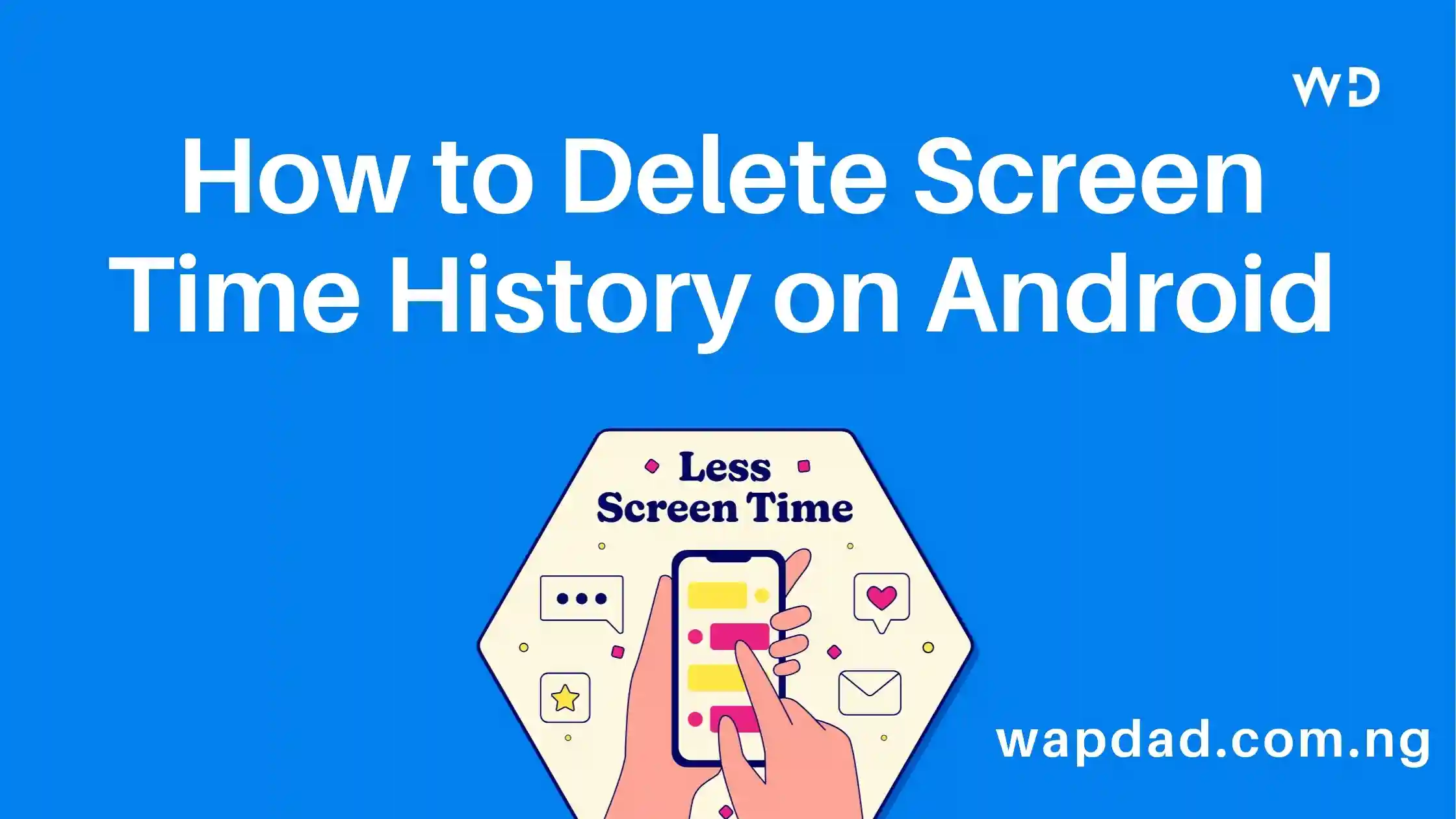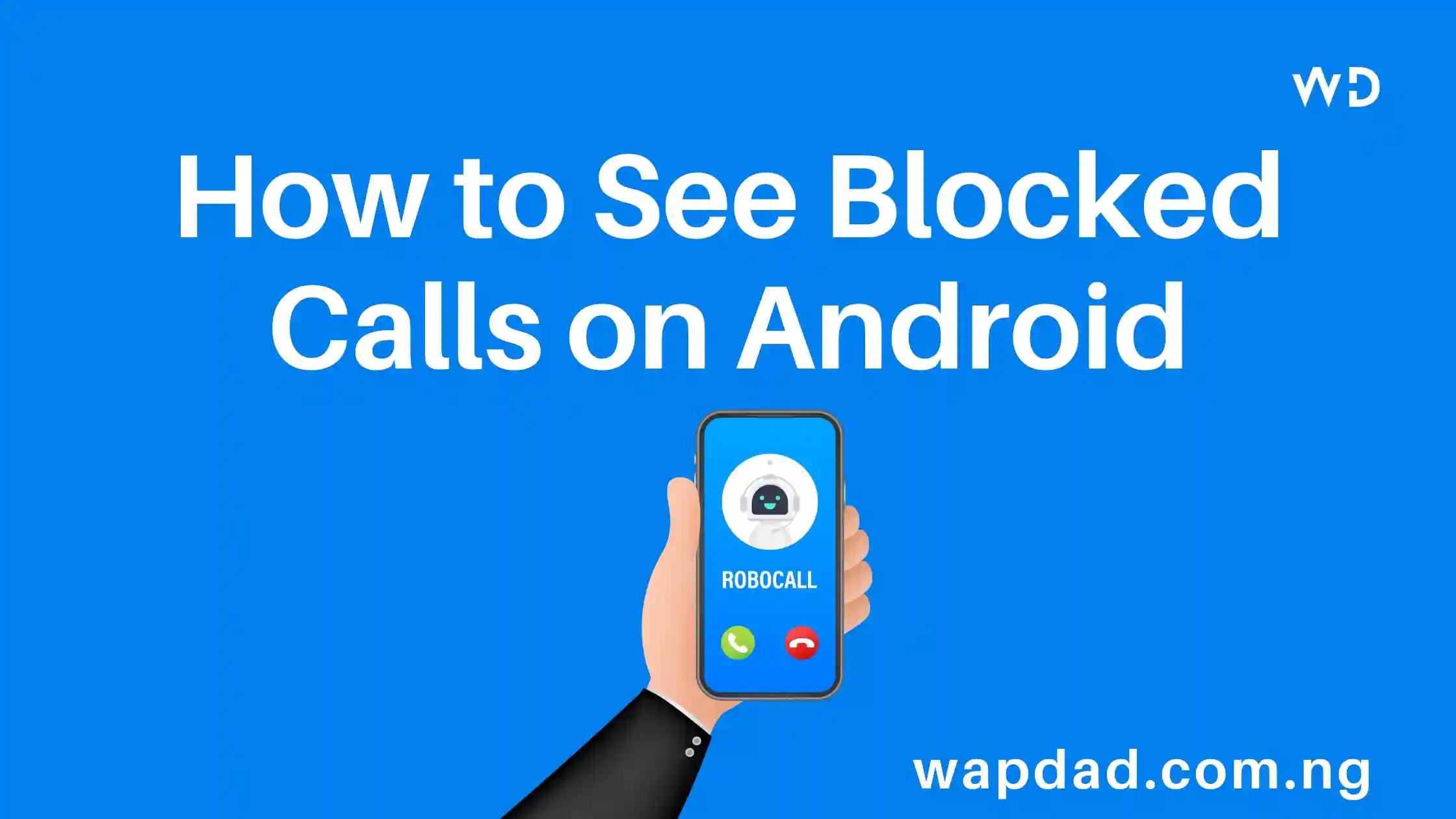Want to clear your screen time history on your Android phone or tablet? Here’s a simple guide to help you reset your app usage data and delete previous activity effectively.
Table of Contents
What is Screen Time on Android?
Screen Time on Android tracks how much time you spend on apps, websites, and more. It logs your app usage history and provides daily and weekly reports of your activity.
Why Delete Screen Time History?
There are a few reasons you might want to delete your Screen Time history:
- Privacy: Keep your app usage private.
- Reset Data: Start fresh with new tracking data.
How to Delete Screen Time History on Android
On Android 9 Pie
If your device runs Android 9 Pie, follow these steps:
- Open Settings > Go to Digital Wellbeing & Parental Controls.
- Tap the 3-dot menu in the top right corner.
- Select Clear usage data and confirm by tapping OK.
On Android 10 & Newer
For devices with Android 10 and newer versions, here’s how to delete your Screen Time history:
- Open Settings > Go to Digital Wellbeing & parental controls.
- Tap the 3-line menu button.
- Select Manage your data > Tap Clear usage & diagnostics data and confirm with OK.
This process will delete your collected Screen Time app usage history.
Frequently Asked Questions
Does clearing history delete app data?
No, clearing your Screen Time history only deletes your usage history. Your app data and files remain unaffected.
Will I lose Screen Time settings?
No, your Screen Time settings, such as app timers and schedules, will stay intact even after you delete the history.
Can I select which days to delete?
Unfortunately, you cannot delete specific days or date ranges. You can only clear the entire history.
By following these steps, you can manage your screen time data and maintain privacy on your Android device. For more tips and guides on managing your digital wellbeing, stay tuned!