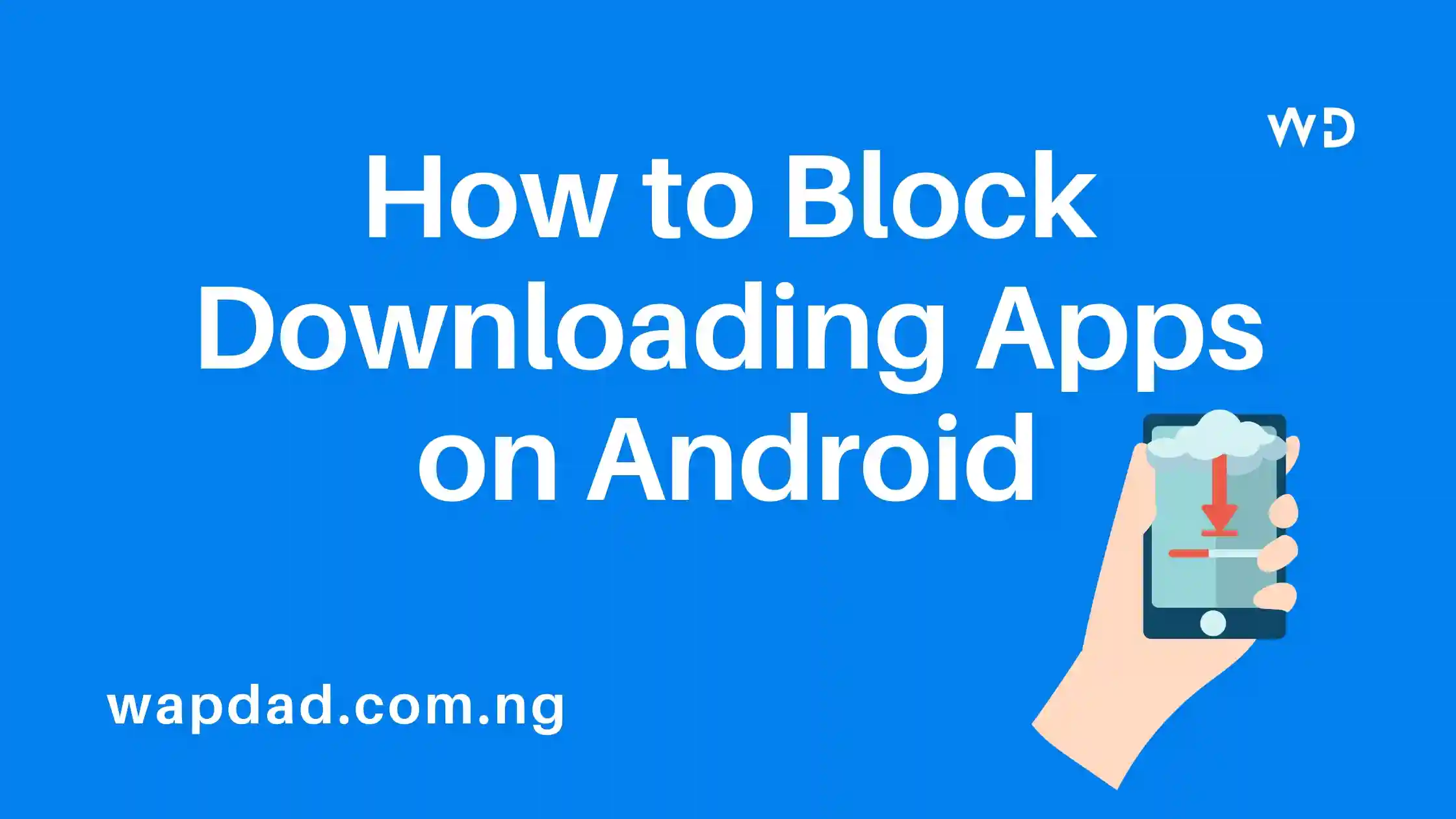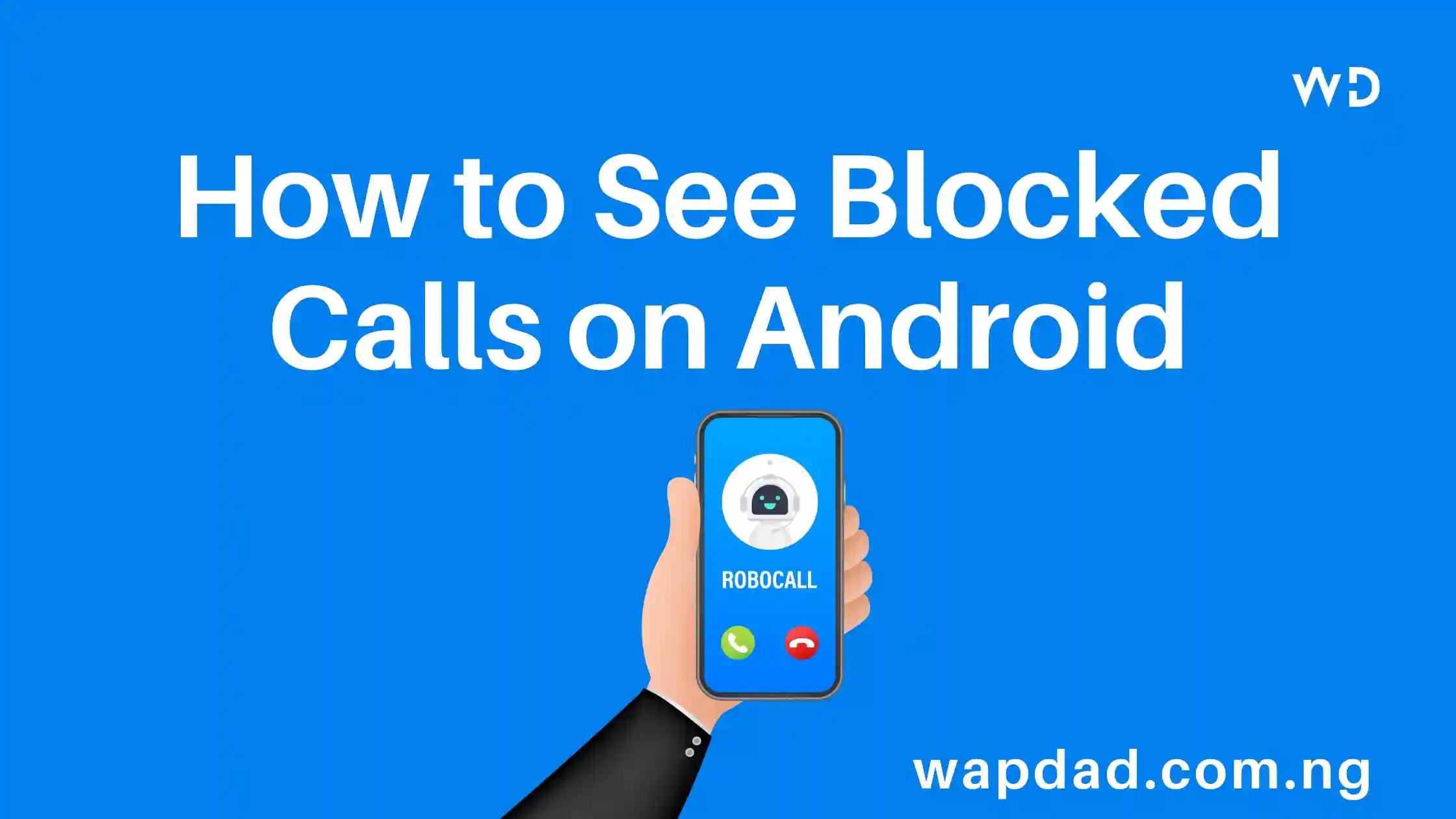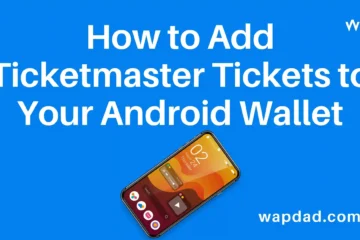Installing new apps from unknown sources can pose security risks for your Android device. Whether you want to protect your kids from inappropriate content or prevent malware infections, blocking app downloads may be necessary. Luckily, Android offers various built-in tools and third-party apps to restrict downloading capabilities.
Table of Contents
Using Parental Control Apps
One of the best ways to block app downloads on Android is by using a dedicated parental control app. These apps provide granular control over app permissions along with additional restrictions like content filtering, screen time limits, and more.
Top 3 Parental Control App Options
- Google Family Link – A free parental control app from Google that offers basic yet effective download blocking.
- Qustodio – A paid app that provides comprehensive control over child devices, including a full app blocker.
- Norton Family Premier – Another excellent paid solution for monitoring child device activities and blocking app downloads.
How to Block Downloads with Parental Controls
The exact steps can vary slightly depending on the specific app, but generally, you can restrict installing new apps by:
- Create a child account on the device.
- Install the parental control app on both your device and the child’s device.
- Open the app and enable the option to block app downloads.
- Select specific apps to blacklist from being installed.
This will prevent the child account holder from downloading any new apps, giving you peace of mind.
Using Google Play Store Controls
For less extreme control, you can block downloads using the Google Play Store’s built-in parental controls. This method prevents installing new apps while still allowing access to most existing apps.
Turn on Play Store Parental Controls
Follow these instructions to enable parental controls in the Google Play Store app:
- Open the Play Store app.
- Tap the profile icon in the top-right corner.
- Go to Settings > Parental controls.
- Toggle on the switch for “Supervised by parents.”
- Enter a PIN when prompted to prevent overriding the restrictions.
Once enabled, you can blacklist specific apps and toggle additional content filters for apps, games, movies, and more.
Disabling Install from Unknown Sources
By default, Android allows installing third-party apps from outside the Google Play Store, termed “unknown sources.” Disabling this setting universally blocks downloading any apps not on the Play Store:
- Open device Settings > Apps & notifications.
- Tap Special app access > Install unknown apps.
- Toggle off the setting for all apps and browsers.
However, this also prevents you from downloading reputable apps from other sources like the Amazon Appstore or sideloading APK files.
Using Device Administration Tools
If you have an Android device enrolled in your company or school’s network, the administrators may have special device restrictions enabled. This can include selectively blacklisting apps from being installed using Mobile Device Management (MDM) solutions.
Contact your organization’s IT department to check for any such administrative controls enabled on your managed device that could block downloads.
Other Ways to Limit App Downloads
Aside from the above methods, you can also try these troubleshooting steps to block or restrict app installation on Android:
Clear Default App Selections
This prevents clicking app install links by accident:
- Go to Settings > Apps > Default apps > Opening links.
- Clear all defaults.
Disable Auto App Updates
While not blocking new app downloads directly, disabling auto-updates for apps requires manual user action to install updates with fixes and new features from developers.
Remove Google Account from Device
Removing your Google account can prevent installing apps from the Play Store. However, it also means you’ll lose access to many common services like Gmail, Drive, etc.
Frequently Asked Questions
Can I selectively allow app downloads for certain accounts?
Yes, using parental control apps you can customize app blocking permissions separately for each child account on the device.
Will a factory reset remove the blocked app download restrictions?
Typically, yes. A factory reset will clear any blocked app download settings on Android devices.
Can I block downloading only specific apps?
Parental control apps allow blacklisting certain apps from being installed. The Google Play Store also enables selectively blocking specific app downloads.
Conclusion
Unrestricted app downloads can undermine Android security and age-appropriate use. Implement the appropriate level of blocking using the methods in this guide. Seek more hands-on protection with dedicated parental control apps or rely on system-level restrictions for wider device oversight.
Blocking app downloads is crucial today given the expanding digital threats facing mobile users. Carefully evaluate your needs and use the flexible controls Android offers to take control!